Steam Deck is undeniably impressive, but given its Linux base rather than Windows, there are always some nagging compatibility concerns. Sometimes these hiccups stem from anti-cheat software, and other times from different factors, making it a bit murkier compared to using an ROG Ally when you’re wondering if a game will run at all.
Valve puts its games through rigorous testing and provides compatibility info for Steam Deck in the listings. However, the details aren’t always exhaustive, and there have been instances where even “Verified” games still encountered notable issues.
For a truly reliable way to gauge how a game performs on the Steam Deck, ProtonDB is your go-to resource. The community insights found here are a treasure trove, offering handy tips and tweaks to refine your gaming experience.
Thanks to a brilliant plugin available through Decky Loader, you can now seamlessly add ProtonDB details right into your Steam library. Let’s dive into the process of getting it set up.
## How to Set Up Decky Loader and the ProtonDB Badges Plugin
To start syncing ProtonDB to your Steam Deck library, you’ll first need to have Decky Loader installed.
If you’re unfamiliar with Decky Loader installation, we’ve got a comprehensive guide to walk you through it. It’s fairly simple to set up, though it’s much easier with a keyboard and mouse since you’ll be working from the desktop mode. Essentially, it boils down to downloading and installing a file.
Once you’ve got it running on your Steam Deck, hit the QAM button (the three-dot icon) and a new Decky Loader symbol should appear at the bottom. Click on it, then tap the small store-like icon.
You’re looking for the ProtonDB Badges plugin. You can find it by scrolling through the list or typing it into the search bar. Once located, just click Install.
With this plugin, your game library gains a ProtonDB rating badge for each game, and you don’t even need them installed on your Steam Deck.
Clicking on the badge opens the related ProtonDB page in a web view without kicking you out to an external browser. This makes finding specific info quick and hassle-free—all on your current device.
It’s compatible with games in your “Non-Steam” tab as well, which includes titles from Epic you might have installed using another Decky Loader plugin called Junk-Store.
You can also tweak a few appearance settings for these badges. Choose between three sizes—I’m using the small size in the images here—and select whether they appear in the top left or right.
While it might seem like a small addition, it significantly boosts usability. As a long-time Linux gamer, I see ProtonDB as invaluable, and this plugin just makes it that much more accessible for your Steam Deck adventures.









![[Giveaway] Free IREM Collection Volume 3 for PlayStation (NA) [Giveaway] Free IREM Collection Volume 3 for PlayStation (NA)](https://www.pressstartreport.com/wp-content/uploads/2025/06/Volume-3-of-the-IREM-Collection-Releases-Next-Week-360x180.jpg)
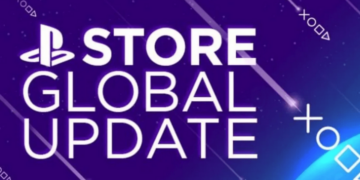

![[Free Game] Ruffy and the Riverside Giveaway for PlayStation 5 (North America) [Free Game] Ruffy and the Riverside Giveaway for PlayStation 5 (North America)](https://www.pressstartreport.com/wp-content/uploads/2025/06/Free-Game-Ruffy-and-the-Riverside-Giveaway-for-PlayStation-5-360x180.jpg)